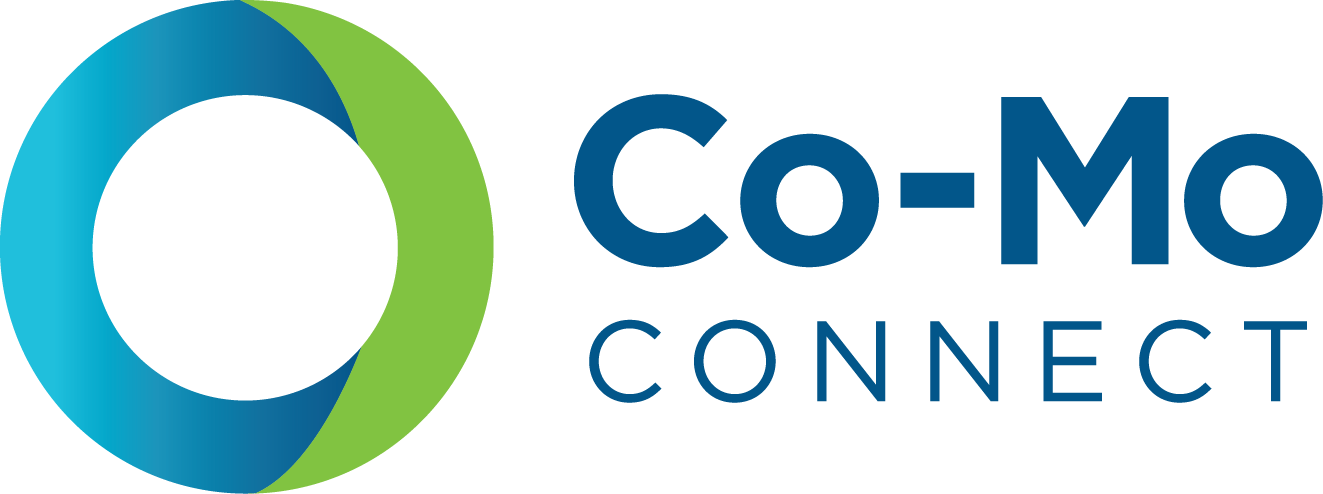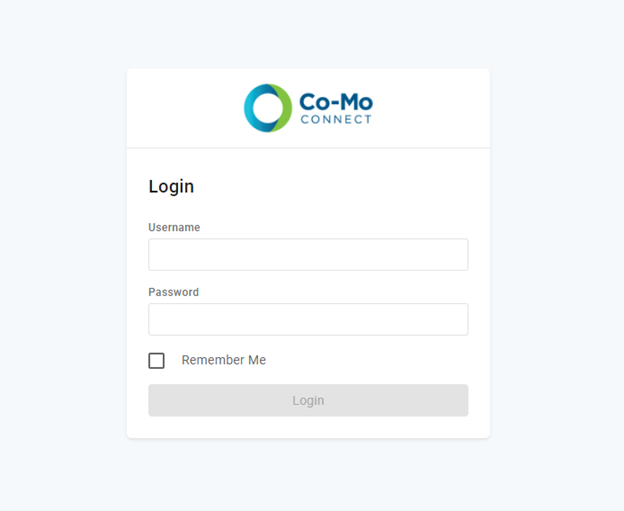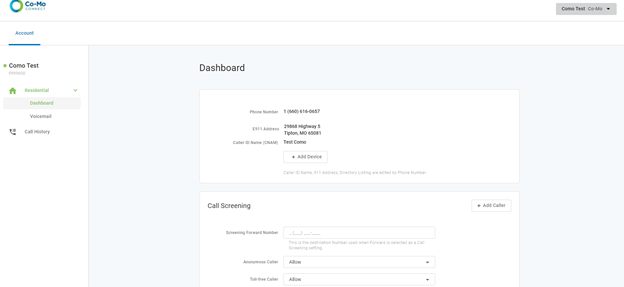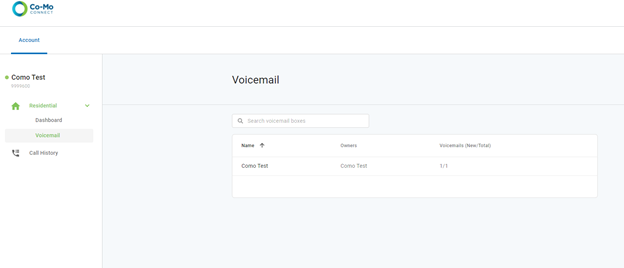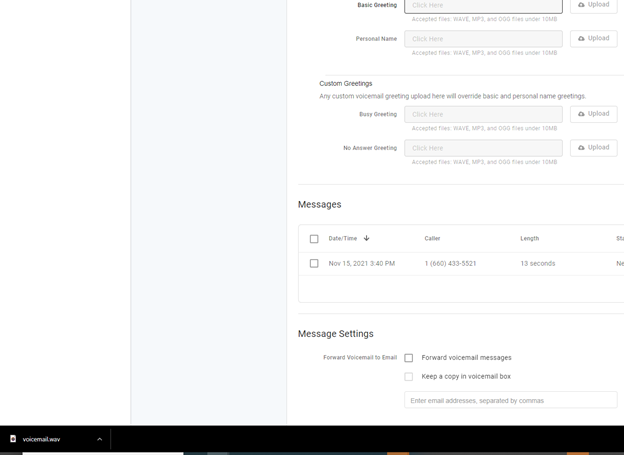Saving Your Voicemails
If you are familiar with accessing the previous Alianza User Web Portal, you will no longer be able to use this once your phone service is updated to the new Momentum server in December. If you have any voicemails you’d like to save, please access the Alianza Portal using the instructions below before Dec. 1, 2021 or these emails will be lost forever.
1. Visit Como.User.Alianza.com